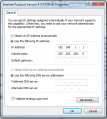Difference between revisions of "Building PXE-ready ReactOS"
m (typo) |
Jedi-to-be (talk | contribs) (→Preparing the LAN) |
||
| (40 intermediate revisions by 11 users not shown) | |||
| Line 1: | Line 1: | ||
| − | This is a | + | <s>This sub-project has been suspended because of poor support for PXE and UEFI.</s> Not true anymore. Only UEFI is incomplete. <br /> |
| − | + | <s>You can use a Linux-Live-CD as a substitute.</s> | |
| + | <br /> | ||
| + | ReactOS PXE Project Team:<br /> | ||
| + | * [[User:Xpert|Xpert]]<br /> | ||
| + | * Shao of [http://www.etherboot.org/wiki/ Etherboot-project]<br /> | ||
| + | * [[User:Hpoussin|hpoussin]] | ||
| + | * [[User:Heis_Spiter|Heis Spiter]] | ||
| + | * [[User:BieHDC|BieHDC]] | ||
| + | * [[User:Jedi-to-be|Jedi-to-be]] as a tester | ||
| + | |||
| + | Revision {{rev|51517}} of ReactOS introduced support for PXE boot. It is now ({{rev|65903}}) possible to completely load the OS in LiveCD mode from a client computer. Since revision [https://github.com/reactos/reactos/commit/9d1ee2400a64f14764edda1199828dd8467c62eb 0.4.11-dev-165-g9d1ee24] ReactOS can be also installed on hard-drive via PXE boot-strapping.<br> | ||
| + | Freeldr must be compiled with GCC (MSVC builds present a bug at the moment), the rest can be compiled either by GCC or MSVC. | ||
| + | |||
| + | == Preparing the LAN == | ||
| − | + | For this scenario, we need two computers. One client (may be diskless or empty HDD) and one server (Windows, or better, Linux). Both must be connected to the local network. | |
| − | [ | + | |
| − | + | The server must run a DHCP-server and a TFTP-server. The client must have a PXE-ready network card (most onboard network cards support it) and not less than 300-400 MB of RAM installed. | |
| − | + | ||
| − | + | == Preparing the server == | |
| + | Install a TFTP server and a DHCP server on the remote computer. These steps will be only lightly covered here. | ||
| + | Let's assume now that your TFTP server root is in /path/to/tftpboot, and that PXE boot filename is pxelinux.0 | ||
| + | |||
| + | == Creating contents on TFTP server == | ||
| + | |||
| + | Download the ReactOS LiveCD and/or BootCD ISO file(s) [https://www.reactos.org/download here] | ||
| − | + | Put the ISO file(s) in ''/path/to/tftpboot'' with the name ''ReactOS-LiveCD.iso'' and ''ReactOS-BootCD.iso'' | |
| − | |||
| − | + | Extract ''loader/freeldr.sys'' to ''/path/to/tftpboot'' in case of BootCD '''OR''' <br> | |
| − | + | Extract ''loader/setupldr.sys'' to ''/path/to/tftpboot'', and rename it to ''freeldr.sys'' in case of LiveCD | |
| − | + | You must download SysLinux 4.05, or a more recent version (but at the moment all newer versions than 4.X have the regression in 'keeppxe' option and do not work with ReactOS), for example [https://www.kernel.org/pub/linux/utils/boot/syslinux/ here] | |
| − | + | Extract ''core/pxelinux.0'' and ''com32/modules/chain.c32'' to ''/path/to/tftpboot'' | |
| − | |||
| − | + | Create ''/path/to/tftpboot/pxelinux.cfg'' directory and put in it a file named ''default'' (no extension) with the following contents: | |
| − | |||
| − | + | DEFAULT chain.c32 | |
| + | APPEND file=freeldr.sys seg=0x0F80 keeppxe | ||
| − | + | Create ''/path/to/tftpboot/freeldr.ini'' with the following contents: | |
| − | + | [FREELOADER] | |
| + | DefaultOS=LiveCD_Debug | ||
| + | TimeOut=3 | ||
| − | + | [Display] | |
| − | + | TitleText=ReactOS LiveCD | |
| − | + | StatusBarColor=Cyan | |
| − | + | StatusBarTextColor=Black | |
| − | + | BackdropTextColor=White | |
| − | + | BackdropColor=Blue | |
| − | + | BackdropFillStyle=Medium | |
| − | + | TitleBoxTextColor=White | |
| − | + | TitleBoxColor=Red | |
| − | + | MessageBoxTextColor=White | |
| − | + | MessageBoxColor=Blue | |
| − | + | MenuTextColor=Gray | |
| − | + | MenuColor=Black | |
| − | + | TextColor=Gray | |
| + | SelectedTextColor=Black | ||
| + | SelectedColor=Gray | ||
| + | ShowTime=No | ||
| + | MenuBox=No | ||
| + | CenterMenu=No | ||
| + | MinimalUI=Yes | ||
| + | TimeText=Seconds until highlighted choice will be started automatically: | ||
| − | + | [Operating Systems] | |
| − | + | LiveCD="LiveCD" | |
| − | + | LiveCD_Debug="LiveCD (Debug)" | |
| − | + | LiveCD_Screen="LiveCD (Screen)" | |
| − | + | Setup="BootCD" | |
| − | |||
| − | |||
| − | |||
| − | |||
| − | |||
| − | |||
| − | |||
| − | |||
| − | |||
| − | |||
| − | |||
| − | |||
| − | |||
| − | + | [LiveCD] | |
| + | BootType=Windows2003 | ||
| + | SystemPath=ramdisk(0)\reactos | ||
| + | Options=/MININT /RDPATH=net(0)\ReactOS-LiveCD.iso /RDEXPORTASCD | ||
| − | + | [LiveCD_Debug] | |
| + | BootType=Windows2003 | ||
| + | SystemPath=ramdisk(0)\reactos | ||
| + | Options=/DEBUG /DEBUGPORT=COM1 /BAUDRATE=115200 /SOS /MININT /RDPATH=net(0)\ReactOS-LiveCD.iso /RDEXPORTASCD | ||
| − | + | [LiveCD_Screen] | |
| − | + | BootType=Windows2003 | |
| − | + | SystemPath=ramdisk(0)\reactos | |
| + | Options=/DEBUG /DEBUGPORT=SCREEN /SOS /MININT /RDPATH=net(0)\ReactOS-LiveCD.iso /RDEXPORTASCD | ||
| − | + | [Setup] | |
| − | + | BootType=ReactOSSetup | |
| − | + | SystemPath=ramdisk(0)\ | |
| − | + | Options=/RDPATH=net(0)\ReactOS-BootCD.iso /RDEXPORTASCD | |
| − | + | ||
| − | + | NOTE: Since revision {{rev|65982}} you can specify the file for /RDPATH the "usual" (i.e. Windows') way, i.e. without the "net(0)\" part (that was here just because we couldn't load the file relative to the "current boot device" before...). | |
| − | ===The Linux way=== | + | === The Linux way === |
I used dhcp3 and tftpd-hpa. Use your favorite Linux and install them. I used Bind at home, but you can leave that out. | I used dhcp3 and tftpd-hpa. Use your favorite Linux and install them. I used Bind at home, but you can leave that out. | ||
| Line 98: | Line 118: | ||
option domain-name-servers myserver.home.local; | option domain-name-servers myserver.home.local; | ||
option domain-name "home.local"; | option domain-name "home.local"; | ||
| − | option routers | + | option routers IPofYourServer; |
option broadcast-address 10.0.0.255; | option broadcast-address 10.0.0.255; | ||
default-lease-time 28800; # 8 hrs | default-lease-time 28800; # 8 hrs | ||
max-lease-time 86400; # 1 day | max-lease-time 86400; # 1 day | ||
allow bootp; | allow bootp; | ||
| − | + | ||
host myclient | host myclient | ||
{ | { | ||
| Line 125: | Line 145: | ||
user = root | user = root | ||
server = /usr/sbin/in.tftpd | server = /usr/sbin/in.tftpd | ||
| − | server_args = -vv -s / | + | server_args = -vv -s /path/to/tftpboot/ |
| − | bind = | + | bind = IPofYourServer |
} | } | ||
| − | ===The Windows way=== | + | === The Windows way === |
| − | On the Windows server, a combination of the free tools [http://tftpd32.jounin.net TFTPD32] (you'll only need the DHCP server!) and the [http://www.solarwinds.com/products/freetools/free_tftp_server.aspx SolarWinds TFTP server] (because the built-in server of TFTPD32 does not work well with its DHCPD) has been proven | + | |
| + | On the Windows server, a combination of the free tools [http://tftpd32.jounin.net/ TFTPD32] (you'll only need the DHCP server!) and the [http://www.solarwinds.com/products/freetools/free_tftp_server.aspx SolarWinds TFTP server] (because the built-in server of TFTPD32 does not work well with its DHCPD) has been proven to work. | ||
| + | |||
| + | Remember that both DHCP and TFTP servers should be running and there should not be another DHCP server in the same network. | ||
| + | |||
| + | Jedi-to-be has discovered that the TFTPD32-only setup works well too. See screenshots for details. | ||
| + | <gallery> | ||
| + | File:Pxe1.png|PXE file system | ||
| + | File:Pxe2.png|TFTP server ip configuration | ||
| + | File:Pxe3.png|TFTPD32 general settings | ||
| + | File:Pxe4.png|TFTP role configuration | ||
| + | File:Pxe5.png|DHCP role configuration | ||
| + | </gallery> | ||
| + | |||
| + | In case you have issues on certain hardware, try setting ''PXE Compatibility'' as seen in ''TFTP role configuration'' | ||
| − | + | See this video for demonstration https://www.youtube.com/watch?v=5ycbPb4KgY8 by Jedi-to-be | |
| − | + | === The QEMU way === | |
| − | + | ||
| − | + | Add "-net nic -net user,bootfile=pxelinux.0,tftp=/path/to/tftpboot" to your usual QEMU command line. | |
| − | + | ||
| − | + | === The VirtualBox way === | |
| − | + | ||
| − | + | Note that to have it working, you must use NAT network configuration for your VM (virtual machine), and only one of the PCnet network cards. Otherwise, it won't work. | |
| − | + | ||
| − | + | You must move your TFTP root directory into your personnal VBox directory using the name TFTP. For instance, in Linux, it would be in ~/.VirtualBox/TFTP | |
| − | + | For instance, in Windows 7, it would be in С:\Users\UserName\.VirtualBox\TFTP | |
| − | + | ||
| − | + | You then must rename the pxelinux.0 file to VMName.pxe where VMName is the name of your VM in VBox. Then, in this TFTP directory, proceed as with any other TFTP configuration described upper. | |
| − | |||
| − | + | For instance, if your VM is named "ROSPXE", your ~/.VirtualBox/TFTP will contain: | |
| + | chain.c32 freeldr.ini freeldr.sys pxelinux.cfg/default ReactOS-LiveCD.iso ReactOS-BootCD.iso ROSPXE.pxe | ||
== Booting == | == Booting == | ||
| − | + | ||
| + | Try to boot your client computer via PXE. After some seconds, a RAM disk is loaded and ReactOS starts. | ||
| + | |||
| + | [[Category:Building]] | ||
| + | [[Category:Tutorial]] | ||
Revision as of 00:17, 4 October 2019
This sub-project has been suspended because of poor support for PXE and UEFI. Not true anymore. Only UEFI is incomplete.
You can use a Linux-Live-CD as a substitute.
ReactOS PXE Project Team:
- Xpert
- Shao of Etherboot-project
- hpoussin
- Heis Spiter
- BieHDC
- Jedi-to-be as a tester
Revision r51517 of ReactOS introduced support for PXE boot. It is now (r65903) possible to completely load the OS in LiveCD mode from a client computer. Since revision 0.4.11-dev-165-g9d1ee24 ReactOS can be also installed on hard-drive via PXE boot-strapping.
Freeldr must be compiled with GCC (MSVC builds present a bug at the moment), the rest can be compiled either by GCC or MSVC.
Contents
Preparing the LAN
For this scenario, we need two computers. One client (may be diskless or empty HDD) and one server (Windows, or better, Linux). Both must be connected to the local network.
The server must run a DHCP-server and a TFTP-server. The client must have a PXE-ready network card (most onboard network cards support it) and not less than 300-400 MB of RAM installed.
Preparing the server
Install a TFTP server and a DHCP server on the remote computer. These steps will be only lightly covered here. Let's assume now that your TFTP server root is in /path/to/tftpboot, and that PXE boot filename is pxelinux.0
Creating contents on TFTP server
Download the ReactOS LiveCD and/or BootCD ISO file(s) here
Put the ISO file(s) in /path/to/tftpboot with the name ReactOS-LiveCD.iso and ReactOS-BootCD.iso
Extract loader/freeldr.sys to /path/to/tftpboot in case of BootCD OR
Extract loader/setupldr.sys to /path/to/tftpboot, and rename it to freeldr.sys in case of LiveCD
You must download SysLinux 4.05, or a more recent version (but at the moment all newer versions than 4.X have the regression in 'keeppxe' option and do not work with ReactOS), for example here
Extract core/pxelinux.0 and com32/modules/chain.c32 to /path/to/tftpboot
Create /path/to/tftpboot/pxelinux.cfg directory and put in it a file named default (no extension) with the following contents:
DEFAULT chain.c32 APPEND file=freeldr.sys seg=0x0F80 keeppxe
Create /path/to/tftpboot/freeldr.ini with the following contents:
[FREELOADER] DefaultOS=LiveCD_Debug TimeOut=3 [Display] TitleText=ReactOS LiveCD StatusBarColor=Cyan StatusBarTextColor=Black BackdropTextColor=White BackdropColor=Blue BackdropFillStyle=Medium TitleBoxTextColor=White TitleBoxColor=Red MessageBoxTextColor=White MessageBoxColor=Blue MenuTextColor=Gray MenuColor=Black TextColor=Gray SelectedTextColor=Black SelectedColor=Gray ShowTime=No MenuBox=No CenterMenu=No MinimalUI=Yes TimeText=Seconds until highlighted choice will be started automatically: [Operating Systems] LiveCD="LiveCD" LiveCD_Debug="LiveCD (Debug)" LiveCD_Screen="LiveCD (Screen)" Setup="BootCD" [LiveCD] BootType=Windows2003 SystemPath=ramdisk(0)\reactos Options=/MININT /RDPATH=net(0)\ReactOS-LiveCD.iso /RDEXPORTASCD [LiveCD_Debug] BootType=Windows2003 SystemPath=ramdisk(0)\reactos Options=/DEBUG /DEBUGPORT=COM1 /BAUDRATE=115200 /SOS /MININT /RDPATH=net(0)\ReactOS-LiveCD.iso /RDEXPORTASCD [LiveCD_Screen] BootType=Windows2003 SystemPath=ramdisk(0)\reactos Options=/DEBUG /DEBUGPORT=SCREEN /SOS /MININT /RDPATH=net(0)\ReactOS-LiveCD.iso /RDEXPORTASCD [Setup] BootType=ReactOSSetup SystemPath=ramdisk(0)\ Options=/RDPATH=net(0)\ReactOS-BootCD.iso /RDEXPORTASCD
NOTE: Since revision r65982 you can specify the file for /RDPATH the "usual" (i.e. Windows') way, i.e. without the "net(0)\" part (that was here just because we couldn't load the file relative to the "current boot device" before...).
The Linux way
I used dhcp3 and tftpd-hpa. Use your favorite Linux and install them. I used Bind at home, but you can leave that out.
# Sample configuration file for ISC dhcpd for Debian
# $Id: dhcpd.conf,v 1.1.1.1 2002/05/21 00:07:44 peloy Exp $
ddns-update-style none;
# option definitions common to all supported networks...
option domain-name "home.local";
option domain-name-servers 10.0.0.254;
# If this DHCP server is the official DHCP server for the local
# network, the authoritative directive should be uncommented.
authoritative;
# Use this to send dhcp log messages to a different log file (you also
# have to hack syslog.conf to complete the redirection).
log-facility local7;
subnet 10.0.0.0 netmask 255.255.255.0
{
range 10.0.0.10 10.0.0.19;
option domain-name-servers myserver.home.local;
option domain-name "home.local";
option routers IPofYourServer;
option broadcast-address 10.0.0.255;
default-lease-time 28800; # 8 hrs
max-lease-time 86400; # 1 day
allow bootp;
host myclient
{
hardware ethernet 00:0F:EA:66:07:48;
fixed-address myclient.home.local;
filename "pxelinux.0";
server-name "myserver.home.local";
}
}
Check if present, xinetd/inetd config for tftpd.
service tftp
{
disable = no
log_type = SYSLOG daemon info
log_on_access = PID HOST USERID EXIT DURATION
socket_type = dgram
protocol = udp
wait = yes
user = root
server = /usr/sbin/in.tftpd
server_args = -vv -s /path/to/tftpboot/
bind = IPofYourServer
}
The Windows way
On the Windows server, a combination of the free tools TFTPD32 (you'll only need the DHCP server!) and the SolarWinds TFTP server (because the built-in server of TFTPD32 does not work well with its DHCPD) has been proven to work.
Remember that both DHCP and TFTP servers should be running and there should not be another DHCP server in the same network.
Jedi-to-be has discovered that the TFTPD32-only setup works well too. See screenshots for details.
In case you have issues on certain hardware, try setting PXE Compatibility as seen in TFTP role configuration
See this video for demonstration https://www.youtube.com/watch?v=5ycbPb4KgY8 by Jedi-to-be
The QEMU way
Add "-net nic -net user,bootfile=pxelinux.0,tftp=/path/to/tftpboot" to your usual QEMU command line.
The VirtualBox way
Note that to have it working, you must use NAT network configuration for your VM (virtual machine), and only one of the PCnet network cards. Otherwise, it won't work.
You must move your TFTP root directory into your personnal VBox directory using the name TFTP. For instance, in Linux, it would be in ~/.VirtualBox/TFTP For instance, in Windows 7, it would be in С:\Users\UserName\.VirtualBox\TFTP
You then must rename the pxelinux.0 file to VMName.pxe where VMName is the name of your VM in VBox. Then, in this TFTP directory, proceed as with any other TFTP configuration described upper.
For instance, if your VM is named "ROSPXE", your ~/.VirtualBox/TFTP will contain:
chain.c32 freeldr.ini freeldr.sys pxelinux.cfg/default ReactOS-LiveCD.iso ReactOS-BootCD.iso ROSPXE.pxe
Booting
Try to boot your client computer via PXE. After some seconds, a RAM disk is loaded and ReactOS starts.