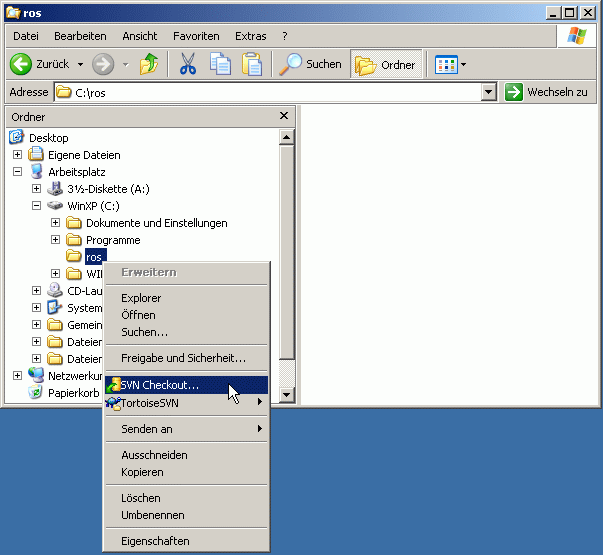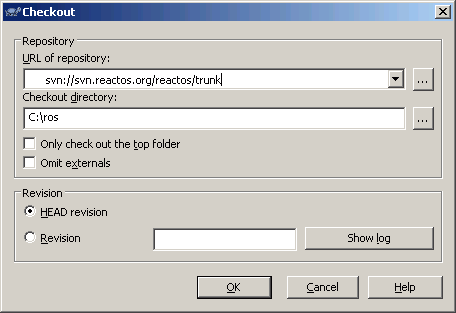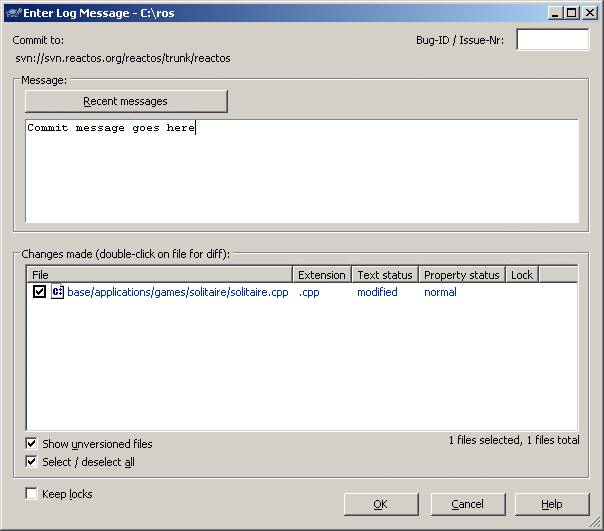Subversion/Using TortoiseSVN
The TortoiseSVN client is a popular and our recommended SVN client for Windows. It nicely integrates into the Windows Explorer, so it's very easy to use.
Contents
Installation
Most users should be able to download and install TortoiseSVN from the above link fine. But if you have not run Windows Update in years, you may need to do so to get the latest Windows Installer (Version 3.1 or later is required).
After the installation, you have to restart your computer.
Checking out the sources
- Create a folder, in which you want your source files to reside (for example "ros" or "ReactOS").
- Then right-click this folder and choose SVN Checkout.
- Now you have to decide, which files you want to check out.
If you only need the ReactOS base components, enter {svn-server}}/reactos/trunk/reactos into the URL of repository box. If you want all components, just enter svn://svn.reactos.org//reactos/trunk.
Then hit the OK button.
Now all source files for the latest revision will be downloaded to your computer.
Once finished, you have all files ready for a fresh build using the ReactOS Build Environment.
Updating the sources
The next time you want to get the latest SVN revision you choose SVN Update.
Committing your changes
If you have commit (write) access, you can make changes to the repository. You can commit the local changes in your working copy by clicking on SVN Commit.
The following dialog will be opened then:
Enter a commit message into the upper edit box and select the files you want to commit in the bottom box. If your commit belongs to a Bug ID in our Bugzilla, enter the Bug ID into the upper right box (Bug-ID / Issue-Nr.). Then hit the OK button.
In the next dialog you will be asked for your username and password. Enter the appropriate information here and click on OK.
More information about SVN commit access can be found here.
More information
- General information about Subversion in ReactOS is available at the Subversion Wiki page.